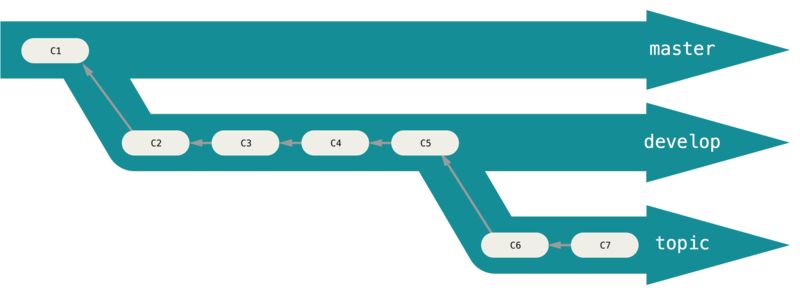Using git
- You can use git cli
- You can also use other tools such as Visual Studio (through Team Explorer)
- Connect directly to Azure DevOps with your Microsoft account to work with Azure Repos.
Git CLI
- Create a repository
- Download
git
- run
git init on a folder where you’ll want to have your repository
- You get
master branch ready
HEAD shows the current branch in start it’s master
- Create a file called
filename.txt
- Run
git add filename.txt or git add . (for all files in the folder)
- Commit your changes with a message
git commit -m "first commit"
- Useful commands
git log: to show all commits
- Each commit has
SHA hash you can see here.
- You can revert a commit using
git revert commit-sha (or first 3 chars of the sha)
git fetch: to download remote-tracking branchesgit pull: does git fetch followed by a git merge FETCH_HEAD to update your files to latest in remote.
Branching
- Working with multiple developers -> Changing master branch is not good.
- Some changes may not be complete or working as it should.
- Making changes to
master branch itself can make other developers get incorrect or non-working code.
- Instead create another branch from
master and each developer work on their own branches
- Main master branch remains intact with working code.
- You can create multiple branches
- Branches are lightweight
- Copies of your code are not made.
- E.g. separate branch for each bug fix / feature.
- In git:
- Run
git status to see the base you’re currently working from
- Create new branch using
git branch branchname
- Switch to the new branch using
git checkout branchname
- At any point, when you want to merge your changes, you can run
git merge
- First you need to be on master
git checkout master
- Then you run
git merge feature-branch
Branching Workflows
- Long-Running Branches
- e.g entirely stable in their
master branch
- Topic branches
- Short-lived branches for particular feature / work
- There are usually multiple topic branches
- Progressive-stability branching
- Long-running stable
master
- Another parallel branch named
develop or next to test stability
- It isn’t necessarily always stable, but whenever it gets to a stable state, it can be merged into
master
- Used to pull in topic branches & test so they don’t introduce bugs.
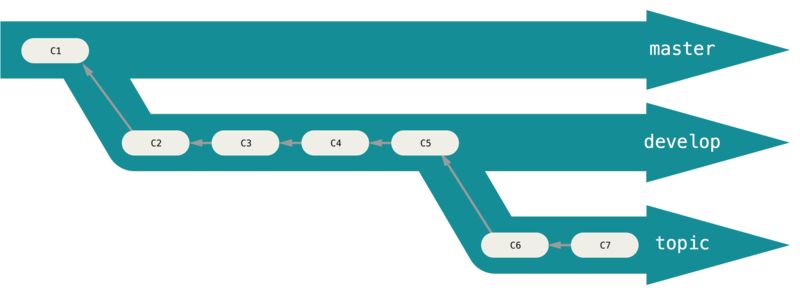
Centralized Workflow
- There’s only one branch
master and everyone commits to master
- Good for teams transitioning from SVN.
- See also trunk-based development
Feature Branch Workflow
- All feature development should take place in a dedicated branch instead of the
master branch.
- Logical extension of Centralized Workflow.
- Cons:
- Easy for multiple developers to work on a particular feature without disturbing the main codebase.
master branch should never contain broken code, which is a huge advantage for continuous integration environments.- Enables PR’s
Gitflow Workflow
- Strict branching model designed around the project release
- Based on Feature Branch Workflow
- Development:
- Feature branches are branched off of the
develop branch
- Finished features and fixes are merged back into the
develop branch
- Releasing:
- When it is time to make a release, a release branch is created off of
develop.
- When the release is finished, the release branch is merged into
master and into develop too
- 🤗 See Gitflow animation
- 🤗 The Gitflow Workflow was first published in a highly regarded 2010 blog post from Vincent Driessen at nvie
Release-flow
- Based on feature branch workflow
- Enforced in Microsoft
- Development:
- Dev creates a new branch off of our main integration
- 💡 Use feature flags to have short-lived branches
- Devs push their local branch to a branch on the server, and open a pull request
- When tests are passed, changes are merged into
master
- Releases:
- Releases always result in a tag of the repository
- A release tag should use a three segment number as defined in Semantic Versioning 2.0.0:
MAJOR.MINOR.PATCH
- If a release branch is necessary
release/1.1.x is created.
Forking Workflow
- Each contributor two Git repositories
- a private local one and a public server-side one.
- E.g. GitHub
Cloning
- Once the code is in a shared repository, a developer can clone the repository
- They can then create a branch out of the current master branch
- They then make changes on their branch
Forking
- Copy of the entire repository
- Commits do not go against the original repository
- Use-cases:
- Main repository might have issues, so clean new repository is forked for making changes
- Building application for multiple clients and each client has client-specific features
Pull requests
- A dev has cloned a repo > created a new branch > made changes > commited to branch > pushed branch to remote repo > wants to merge the branch into the branch.
- Developer initiates a pull-requests
- If there are conflicts between main & uploaded branch
- They need to be resolved
- Approval needs to be put into place for the pull request